När du skapar dina policyer kan du se den säkerhetsnivå som Cyberday utvärderar åt dig. När du aktiverar en ny uppgift eller arbetar med en ny policy är ikonen för Cyberday helt grå. Vid en hög säkerhetsnivå visas Cyberday -logotypen i full färg. På lång sikt bör ditt mål vara att bygga upp en så stark försäkran som möjligt.
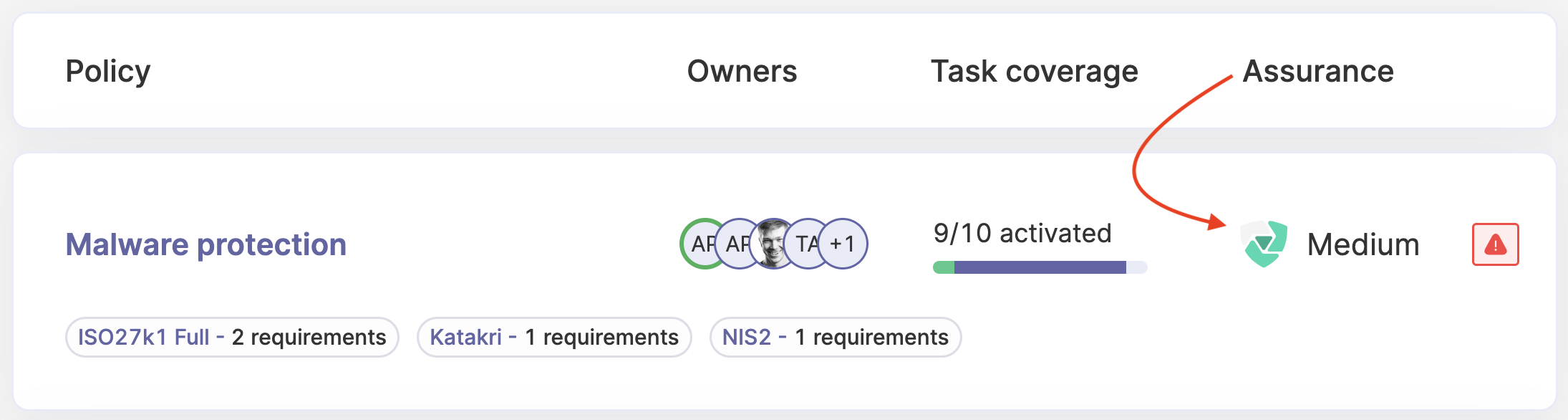
Försäkringsstatus
När en uppgift inte är aktiv visas statusen för försäkran som "ingen". Så snart du aktiverar uppgiften ändras den till "svag". Ju mer information du lägger till i en uppgift, desto högre blir säkerhetsnivån. Samma sak gäller även för policyer. Ju fler uppgifter du aktiverar och arbetar med, desto starkare blir din försäkran.

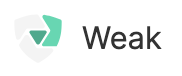
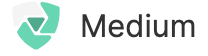
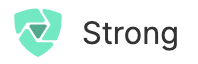
Hur kan jag stärka policy assurans med mitt valda ramverk
Du kan se försäkringen för en policy. Ju fler uppgifter du aktiverar och arbetar med, desto högre blir din assuransnivå. Du kommer att se en lista över uppgifter och förslag för policyn från ditt valda ramverk när du har öppnat policyn.
Hur man härdar försäkran om en enda uppgift
När du har aktiverat en uppgift läggs den till i din policy och säkerhetsnivån hoppar från "ingen" till "svag". Policyägaren kommer automatiskt att anges som uppgiftsägare, vilket är det första steget för att skapa försäkran. Du kan ändra ägaren till en uppgift om det behövs. Du bör börja fylla i informationen på uppgiftskortet, så att säkerhetsnivån höjs. Detta innebär t.ex:
- ange en status
- ange ett förfallodatum
- Lägg till en processbeskrivning
- länka ett system/dokumentation/riktlinje
- ställa in en granskningscykel
- tillföra ytterligare assurans
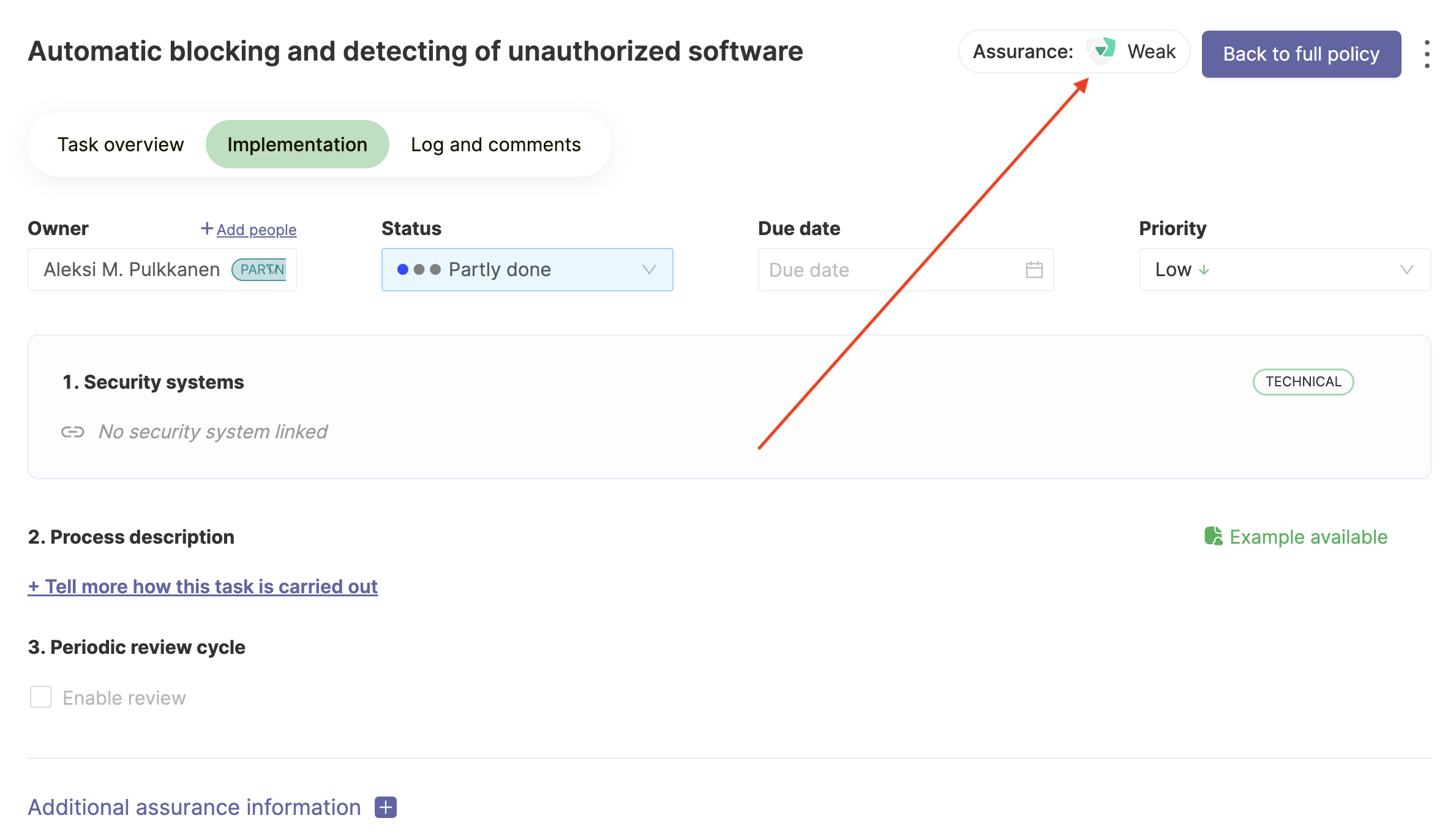
När du har lagt till mer information och din säkerhetsnivå visas som stark kan ditt uppgiftskort se ut så här:
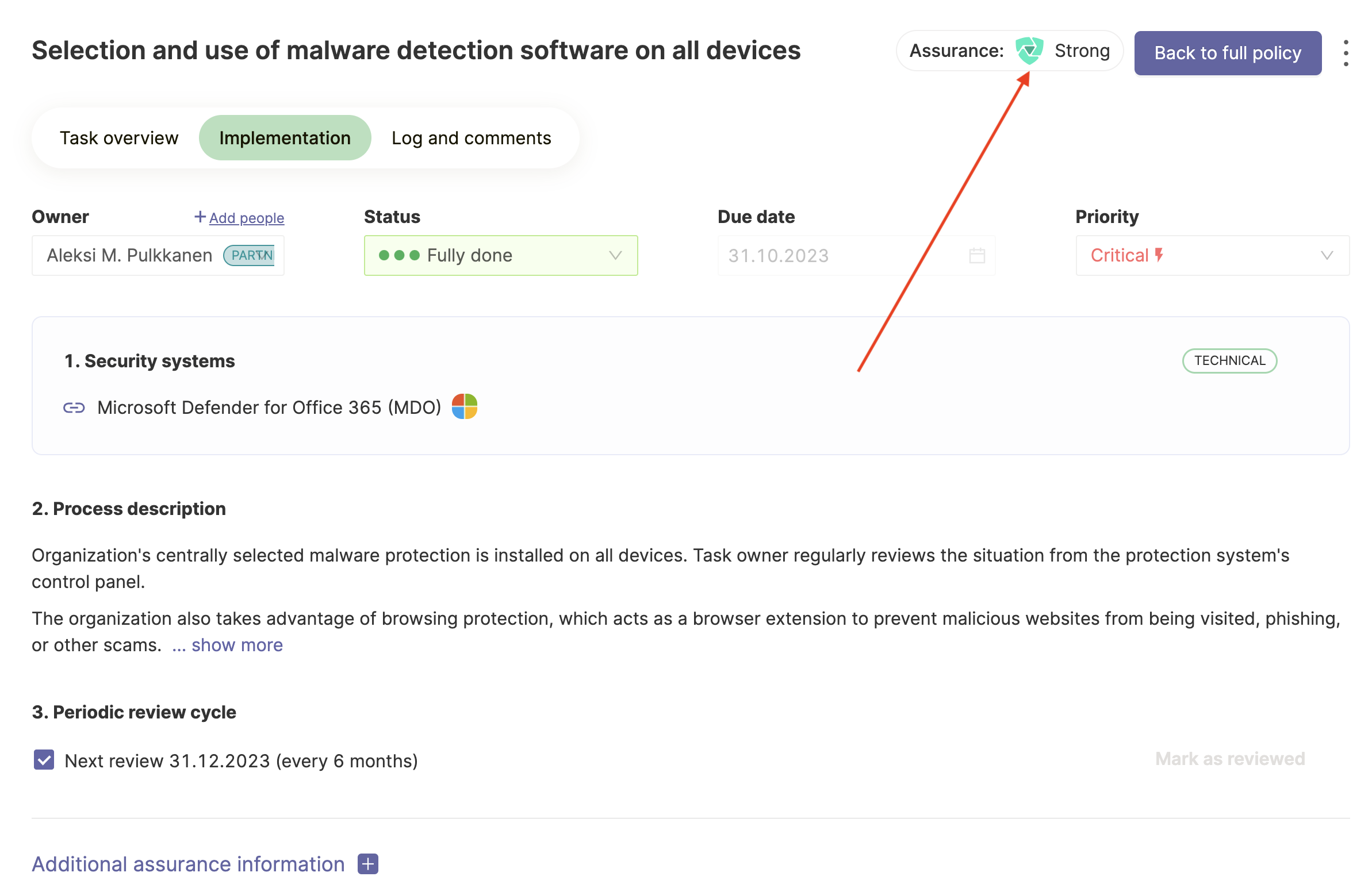
Vi rekommenderar att du alltid fastställer en granskningscykel, så att du kan kontrollera om informationen fortfarande är aktuell eller om du behöver korrigera den, t.ex. om ett system har ändrats. Detta kan ofta glömmas bort, och därför är kontrollerna ett bra sätt att hålla all information i ditt ISMS korrekt.
Ytterligare säkerhet i uppgiftskortet
Förutom den grundläggande informationen om en uppgift (ägare, status, beskrivning och så vidare) kan du lägga till ytterligare information. Du kan t.ex. lägga till andra deltagare, riktlinjer eller instruktioner.

Hur kan man ytterligare stärka försäkringen av en policy
När du har använt de föreslagna uppgifterna i ditt valda ramverk, men fortfarande vill stärka din försäkran ytterligare, kan du också se förslagen på policyrelevanta uppgifter från andra ramverk. Genom att aktivera fler uppgifter, oavsett från vilket ramverk, kan du stärka din försäkran ytterligare.
Frågor och synpunkter
Har du några ytterligare frågor, behöver du ytterligare en hjälpartikel eller vill du ge oss feedback? Kontakta vårt team via team@cyberday.ai eller chattrutan i det nedre högra hörnet.











