This guide is for sharing reports and report collections in Teams. If you are using the Cyberday via a browser, see "Sharing reports and report collections".
Reports in Teams
In Cyberday reports are aggregations of information that can be shared in a read-only format outside of the main users and core team using Microsoft Teams if required. This allows sharing certain clear summaries for example to an auditor or a dedicated management team.
Report collections in Teams
Multiple reports can be easily shared using report collections. Report collections can be used to distribute certain clear sets of reports to for example an auditor or your own management team. In a report collection, you can select multiple reports to be distributed individually or based on frameworks.
Report collections are visible to all users after the report collection has been created. To distribute a report collection to a person outside the organization, such as an auditor, invite the user through the user management as a non-organizational user.
Everyone can access the report collections from the newly created tab.
Report collections are shared in Teams using Teams teams.
Create a new Teams team
To create a new team in Microsoft Teams, follow these steps:
- Navigate to Teams from the left menu
- Navigate to "Your Teams and Channels"
- Select "Create a team"
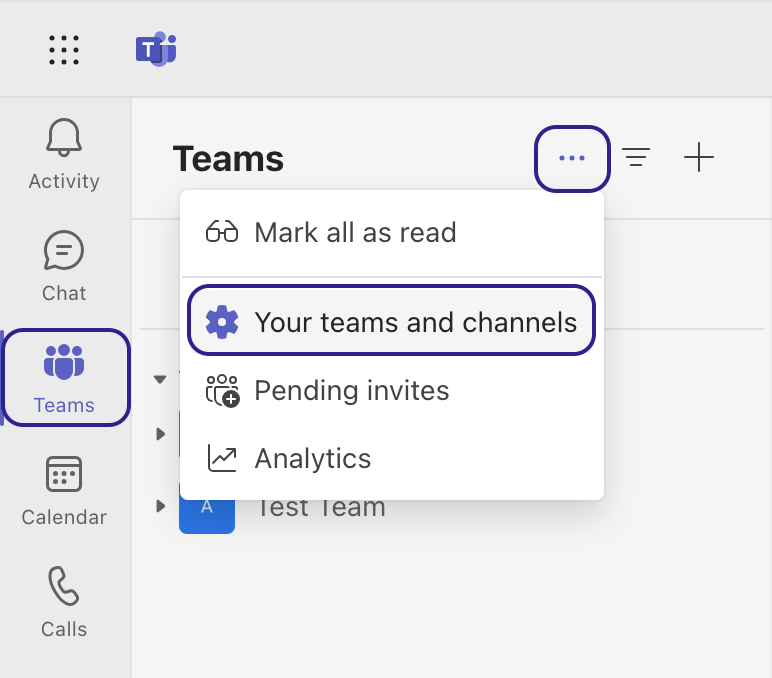
Därefter kan du välja lagmedlemmar och andra inställningar en efter en eller börja med ett befintligt lag eller från en 365-grupp.
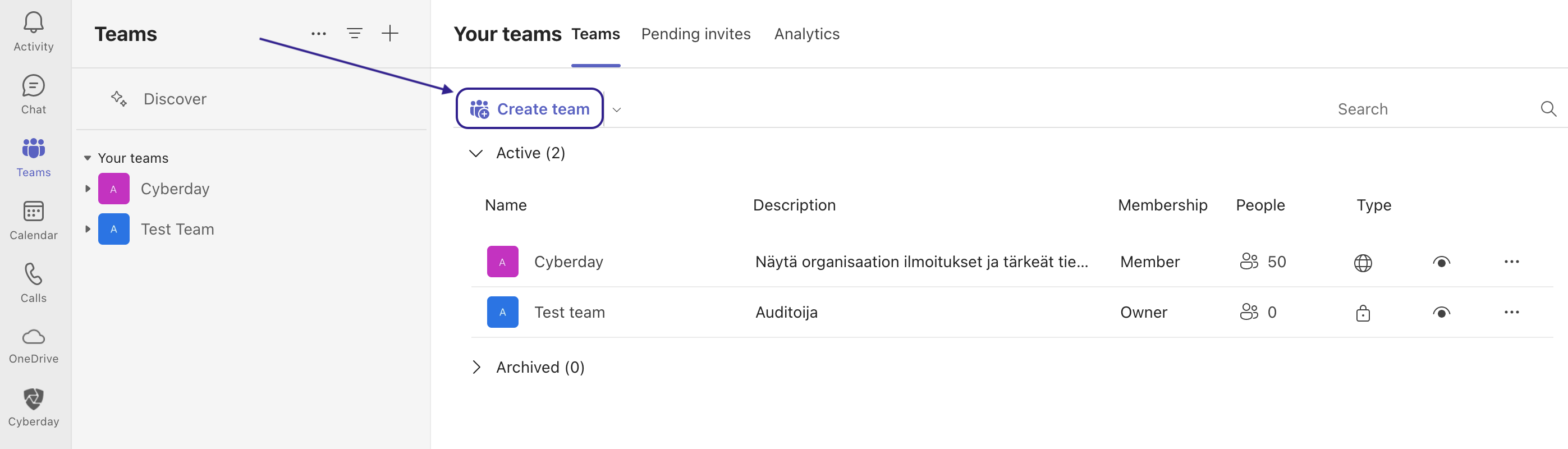
Add the Cyberday app to your Teams team
When the Cyberday app is added to a team, it is specifically the view of the reports that is added.
To add the Cyberday app to Teams, do the following:
- Navigate to Your Teams from the left menu
- Click on the desired team
- Click on the plus icon
- Select the Cyberday from the Apps menu
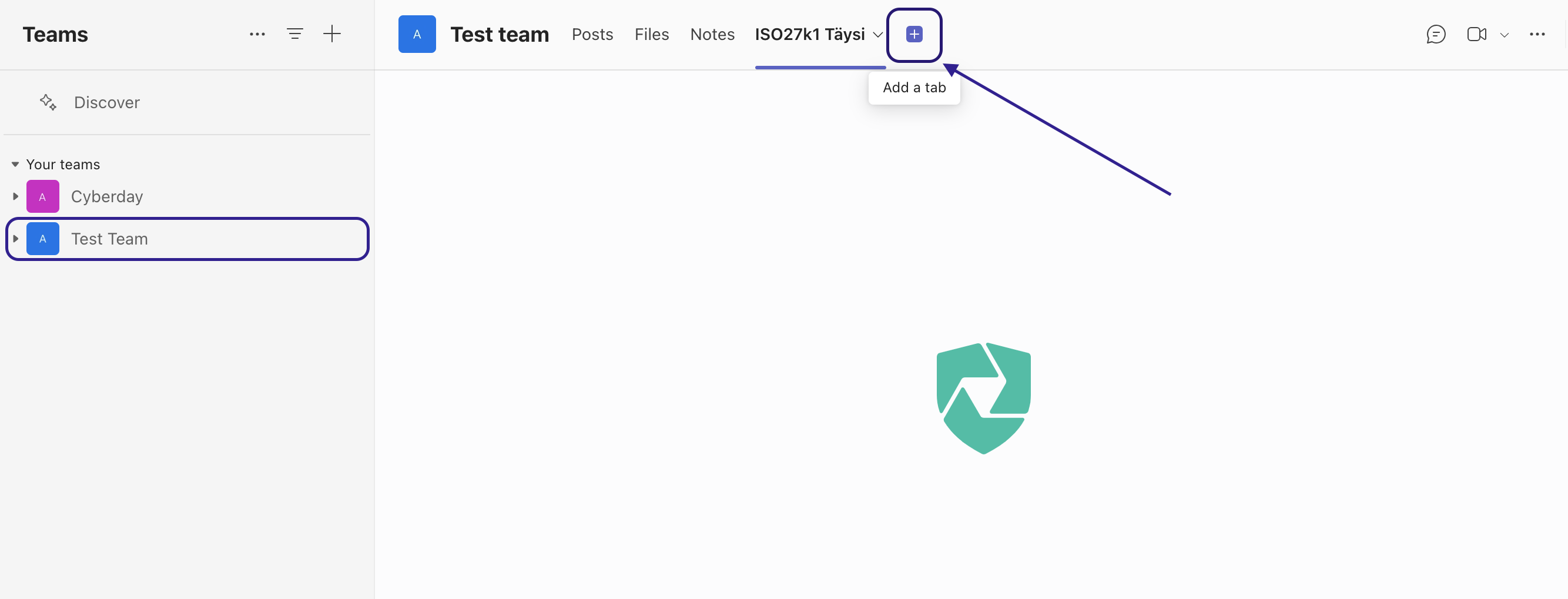
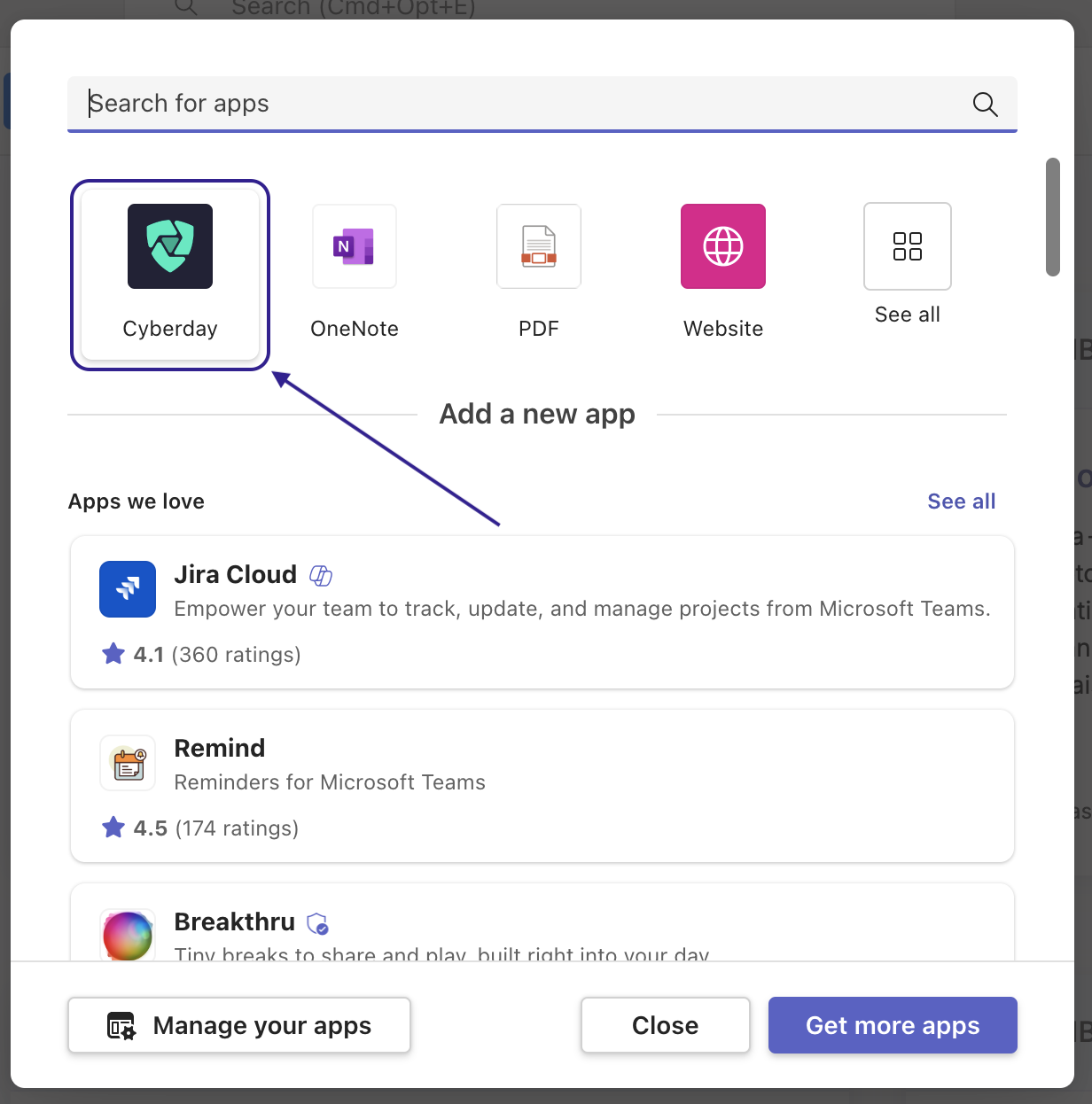
Create a new report collection
After adding the Cyberday app, you can choose how you want to distribute reports, individually or by frameworks.
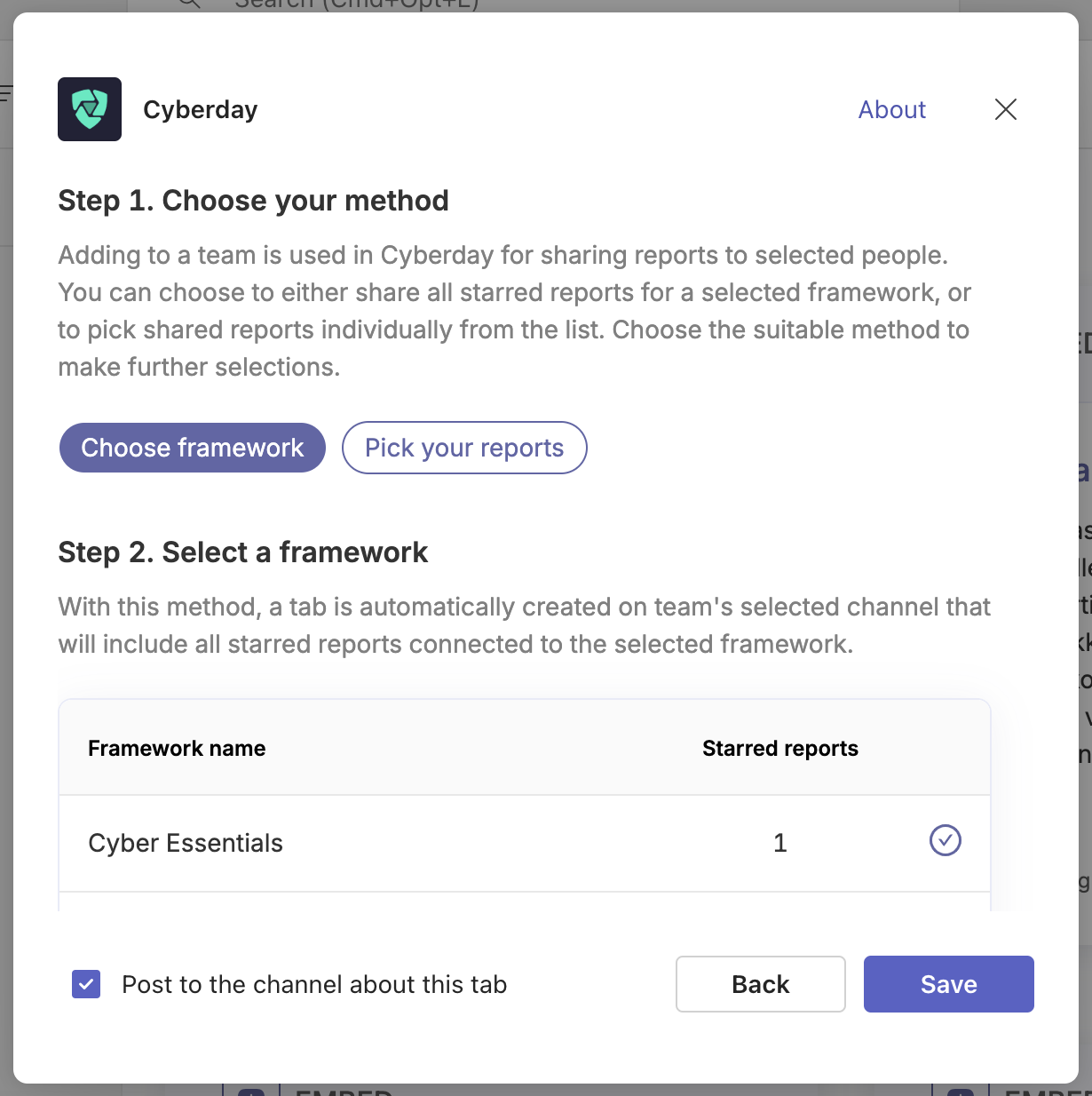
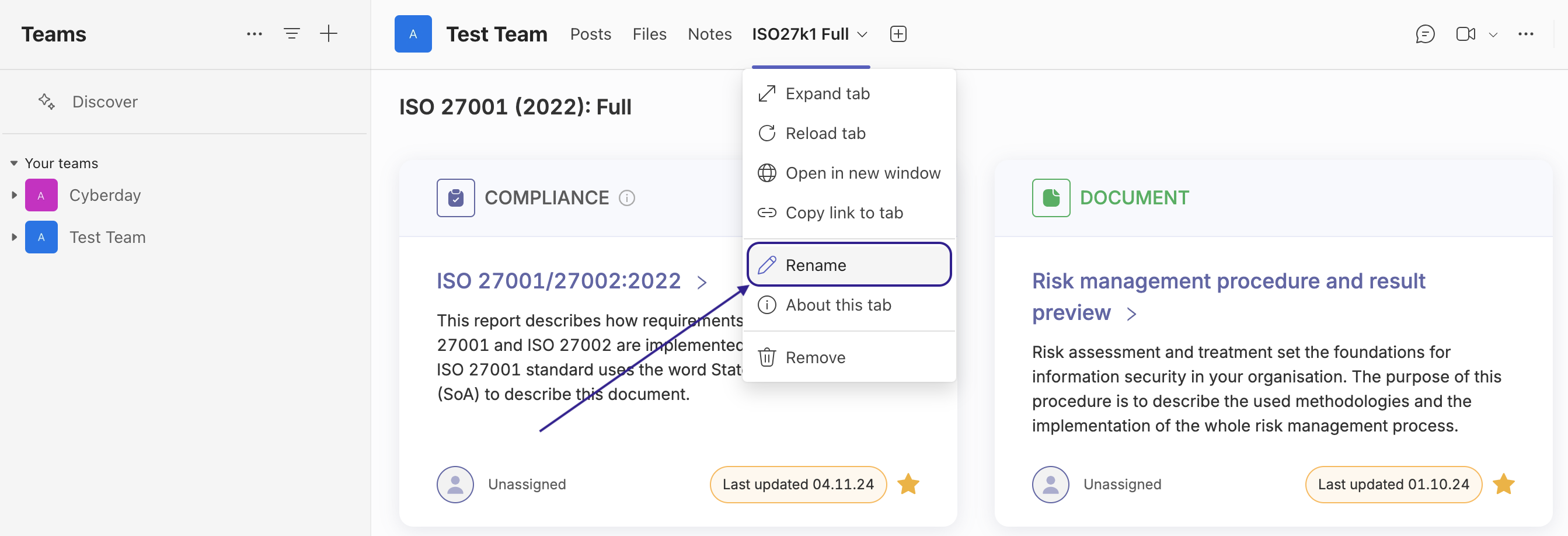
To view reports and report collections, the user must have an access right in Cyberday. Report collections can be viewed by anyone with a user account.
Invite new users to your Cyberday account if necessary.
Frågor och synpunkter
Har du några ytterligare frågor, behöver du ytterligare en hjälpartikel eller vill du ge oss feedback? Kontakta vårt team via team@cyberday.ai eller chattrutan i det nedre högra hörnet.











